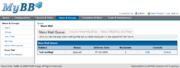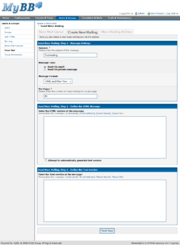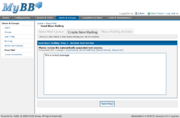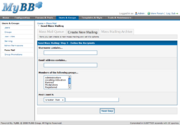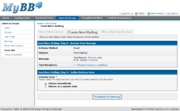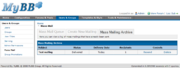Mass mailing in MyBB allows you to queue either private messages or emails, to be sent to selected users via the task system.
From the base Mass Mail page, you are presented with the current mass mail queue. This list shows any mailings that are currently being sent or are queued for sending in the future. This list shows you the subject of the Private Message or email, the current status (either "Queued" for future delivery, or "Sending" when delivery has begun), the date of delivery, the number of recipients, and allows you to edit or delete ("cancel" if sending has begun) the mailing.
Contents |
Creating a private message or email to mass send is a multi-step process, encompassing multiple pages.
- Subject
- The message's subject.
- Message Type
- You can either send the message via email or using MyBB's private message system.
- Message Format
- This setting is only applicable when sending the message via email. You can choose to either specify both HTML and Plain Text versions of your message, just an HTML version, or just a Plain Text version.
This step is only applicable when sending the message via email. If you are sending via private message, only the Plain Text message is necessary.
The HTML version of the message can use HTML tags to enhance the layout and style of the message. Clicking on [Username], [Email Address], [Board Name], or [Board URL] will insert variables into your message that will be replaced during sending with the appropriate item - the user's username, their email address, the board name, or the board URL, respectively.
You can also choose to automatically generate the text version of the HTML message you just entered by selecting "Attempt to automatically generate text version." You will review the text message in the next step.
The plain text version of your message is just that - plain text, with no HTML enhancements. Like HTML messages, you can personalize the message by clicking on [Username], [Email Address], [Board Name], or [Board URL]. This will insert variables into your message that will be replaced during sending with the appropriate item - the user's username, their email address, the board name, or the board URL, respectively.
This step is only applicable when sending both an HTML and Plain Text version of an email message, and your plain text message is being automatically generated. Otherwise, you will skip to Step 3.
In this step, you will review the automatically generated version of your HTML message. You can make any changes to the automatically generated version, and then proceed.
This step allows you to specify the recipients of the email or private message. You can search by username, email address, group memberships, or post count (including greater than, is exactly, or less than). Not specifying anything will send the message to all users.
Here you can review the delivery method and subject; preview the text based and, if applicable, the HTML based message (in a popup), and review the total number of recipients of this message. You can choose to change the recipient conditions if you would wish, as well.
You can choose to either delivery the mailing immediately or at a later date. Immediately will have it queued for sending, while delivering on a specific date will have it queued for sending after the date and time you specify.
When you have reviewed your mailing completely and are ready for it to be queued, click on "Schedule for Delivery" at the bottom of the page.
This page shows a log of all mass emails that have been sent or have been canceled after sending has begun. From here, you can choose to resend a mailing (which will copy all of the settings of the previous mailing, and allow you to change all settings) or delete the mailing from the archive. For each email, you can see the subject, status ("Delivered" or "Canceled"), date of delivery, and the number of recipients.
| Home | Dashboard - Preferences - Version Check - MyBB Credits |
| Forums & Posts | Forum Management - Forum Announcements - Moderation Queue - Attachments |
| Users & Groups | Users - Groups - User Titles - Banning - Admin Permissions - Mass Mail - Group Promotions |
| Templates & Style | Themes - Templates |