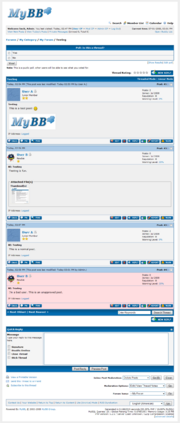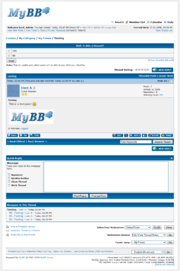The thread display page (showthread.php) shows the posts that were posted to a thread.
If you have permission to post replies, the New Reply button will be displayed. If thread ratings are enabled in the forum, you will see stars, which displays the current thread rating and allows you to rate the thread by hovering over the stars and selecting the rating (1 is worst, 5 is best).
In addition, you can choose to view the thread in either Threaded or Linear mode. See the comparison below for information on the difference of the two.
Contents |
If there is a poll associated with the thread, it will be displayed after the New Reply button. If you have voted in the poll, or if the poll is closed, you will see the results of the poll. Else, you will have the option to vote.
There are two types of post layouts: Classic (also known as "vertical") and horizontal. The differences between the two are outlined below.
The author's information is displayed at the left of the post in the classic postbit, and at the top of the post in the horizontal postbit. The author information includes the username (with link to profile), User title, Group Image, Avatar, Post Count, User Group, Registration Date, Reputation, Online Status, and Warning Level.
In the classic postbit, the message is displayed to the right post, opposite the author information. In the horizontal postbit, the message is displayed below the author information.
At the top left of the message, the subject of the message is shown. The message will be displayed after the subject, and with any attachments, and the user's signature. At the bottom right of the message, moderators will be able to see the status of the IP address, and view it if required.
In the classic postbit, the post date is displayed under the Author information. In the horizontal postbit, the post date is displayed above the author information, in a sub-header bar (by default, this is the light blue sub-header). The post date is the date and time the post was made.
In the classic postbit, the post number and inline moderation checkbox is shown to the right of the post subject, in the message area. In the horizontal postbit, the post number and inline moderation checkbox is shown to the right of the post date, in the sub-header.
The post number is in relation to the thread and is not identical to the "Post ID". The inline moderation checkbox is only shown to moderators, and is used for Inline Post Moderation.
Below the message of the post, an options bar is shown. It contains various buttons relating to the poster and the post.
- This takes you to the "Email User" page. This is only shown if the author has allowed other members to email them in their Options.
- PM
- This sends you to the Compose PM page, with the author entered as a recipient.
- WWW
- If the author has entered a website in their profile, this takes you to that website.
- Find
- This takes you to a search for all of the user's posts.
- Edit
- If you have permission, you will be able to edit the post. From here, you can choose either Quick Edit, which will allow you to edit the post using AJAX directly on the page without a MyCode editor, or Full Edit, where you will be taken to the post edit page, which provides all posting options.
- X
- If you have permission, you will be able to delete the post.
- Reply
- This sends you to the New Reply page with the original post already quoted.
- +
- This selects the post for multi-quote, allowing you to select multiple posts to reply to in either Quick Reply or via the New Reply page. This button will display - if you have already selected the post for multi-quote, which, when clicked, will de-select the post for multi-quote.
- Report
- This opens a new window for you to report a post that violates the forum rules.
- Warn
- If you are able to warn users, this will take you to a page that allows you to warn the author for the post.
In the table footer, you will see two links at the left - "Next Oldest" and "Next Newest". The "Next Oldest" link will bring you to the thread that was posted previous to the current thread. The "Next Newest" link will bring you to the thread that was posted after the current thread.
In the right-hand side of the table footer, there is a form allowing you to search for specific posts within the thread.
Below the post list, you will see a list of pages if the thread is longer than one page. There is also a New Reply button.
Below the post listing there is a quick reply form. See Posting: Quick Reply for more information.
Moderators will see the thread moderation options, and also the inline post moderation options.
- View a Printable Version
- By clicking on this link, you will be taken to a "printer-friendly" version of this page.
- Send this Thread to a Friend
- By clicking on this link, you will be taken to a page where you will be able to send your friend a link to the current thread.
- Subscribe to this Thread
- By clicking on this link, you will be taken to a page allowing you to either receive No Email Notification of new posts in the thread, or receive Instant Email Notification of new posts in the thread. See Subscriptions for more information on Thread Subscriptions.
[edit] Forum Jump
The Forum Jump can be used to navigate quickly to another forum or page.
| Threaded Mode | Linear Mode |
|---|---|
| Threaded mode allows you to view each post at a time, selecting from a tree of posts at the bottom. (The thread list is indented correctly in MyBB 1.2.0). The tree of posts is organized so that if a reply is made specifically to a previous post, it will be listed under the original post and indented. | Linear mode allows you to view all of the posts in one long table. This is the default mode. |
| Front End | Index Page - Portal - Forum Display - Thread Display - Posting Threads and Replies - Searching - User CP - Member Profile - Private Messages - Calendar - Member List - Help Docs - Who Is Online - Lite (Archive) Mode - Forum Team - Statistics - RSS Syndication - Miscellaneous |
| Moderation | Standard Thread Moderation - Inline Thread Moderation - Inline Post Moderation - Warning System |
| Mod CP | Home - Forums and Posts - Users |
| Admin CP | Home - Configuration - Forums & Posts - Users & Groups - Templates & Style - Tools & Maintenance |
| Templates & Themes | Images - Postbit - Templates - Themes |
| Developer | Database Methods - Database Tables |
| Miscellaneous | Cookies - UTF8 Setup - Default Settings |