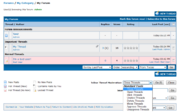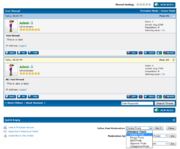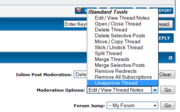- Parts of this article or section have been written for MyBB version 1.4 and is no longer up to date.
Contents |
What Is Moderation and Moderating?
Moderating is keeping a forum running smoothly, and not letting anything that shouldn't happen to happen. There are several moderating options and tools in MyBB to make this job easier and quicker, with less stress on you. Some of these tools include Inline Thread Moderation, Inline Post Moderation, and the Moderating Options for threads.
Inline Thread Moderation
What is Inline Thread Moderation?
Inline Thread Moderation allows you to manage multiple threads at once on the thread listing. This cuts down the time it would take to moderate your forum. Moderators of the forum, super moderators, and administrators have access to this feature.
How do you use Inline Thread Moderation?
- Select the checkboxes beside the threads you want to moderate on the forum thread listing.
- Select an inline thread moderation option from the inline thread moderation menu (usually below the thread list)
- Click Go!
Inline Thread Moderation Options
- Close Threads
- This allows you to close multiple threads all at once.
- Open Threads
- This allows you to open multiple threads all at once.
- Stick Threads
- This allows you to stick multiple threads to the top of the forum at once.
- Unstick Threads
- This allows you to unstick multiple threads to the top of the forum at once.
- Delete Threads
- This allows you to delete multiple threads at once.
- Move Threads
- This allows you to move multiple threads at once
- Approve Threads
- This allows you to approve multiple threads at once, removing the threads from the moderation queue.
- Unapprove Threads
- This allows you to unapprove multiple threads at once, sending them back to the moderation queue.
In addition, beneath these, Custom Tools are displayed. In inline thread moderation, the Custom Tools are custom moderator thread tools, added in the Admin CP. These tools allow for the combination of several moderator actions at once.
Check All
You can "check all" threads on a page by clicking the checkbox at the very top of all of the inline thread moderation checkboxes.
Inline Post Moderation
What is Inline Post Moderation?
Inline Post Moderation allows you to manage multiple posts at once in a thread. Moderators of the forum, super moderators, and administrators have access to this feature.
How do you use Inline Post Moderation?
- Select the checkboxes beside the posts you want to moderate in the thread.
- Select an inline post moderation option from the inline post moderation menu (usually below the thread list)
- Click Go!
Inline Post Moderation Options
- Delete Posts
- This allows you to delete multiple posts all at once.
- Merge Posts
- This allows you to merge all selected posts into the first selected post all at once.
- Split Posts
- This allows you to split the selected posts into a new thread.
- Approve Posts
- This allows you to approve multiple posts at once, removing the posts from the moderation queue.
- Unapprove Posts
- This allows you to unapprove multiple posts at once, sending them back to the moderation queue.
In addition, beneath these, Custom Tools are displayed. In inline post moderation, the Custom Tools are custom moderator post tools, added in the Admin CP. These tools allow for the combination of several moderator actions at once. In addition to moderator actions dealing with posts, a post tool can also perform moderator actions to the thread.
Normal Thread Moderation
These are the features in the menu at the bottom of the thread page. Moderators of the forum, super moderators, and administrators have access to this feature.
In addition to the following, Custom Tools are displayed. In normal thread moderation, the Custom Tools are custom moderator thread tools, added in the Admin CP. These tools allow for the combination of several moderator actions at once.
Edit/View Thread Notes
On this page you can view and edit the thread notes, which are only accessible to forum staff. On the second part of this page, there is a listing of the latest moderation actions that have been performed on this thread.
Open/Close Thread
This function toggles the thread opened or closed. If a thread is closed, only moderators, super moderators, and administrators will be able to post in it.
Delete Thread
After a confirmation screen, the thread and all of its contents will be deleted permanently. There will be no way of getting the data back unless you have a backup of your content.
Delete Selective Posts
First, a screen will show up with the current posts in the thread. You can then select which posts you want to delete. Similar to above, the contents will be permanently deleted once you submit the form.
Move/Copy Thread
First, a screen will show up with a menu of the forums that you can move the thread into. There will also be the following options available to you:
- Move - The thread will be moved to its new forum.
- Move with Redirect - The thread will be moved, but a ghost thread will be left in the original forum to redirect people to the real thread's new location. (This is the default option)
- Copy - A copy of the current thread will be created in the forum selected.
Stick/Unstick Thread
This function toggles the thread stickied or unstickied. A sticky thread is always listed at the top of the forum in the "Important Threads" category of the forum list.
Split Thread
This function splits one thread into two smaller threads. A screen will show up for you to choose which posts to split into a new thread, and the forum in which it will be created.
Merge Threads
Opposite of splitting, this function combines two threads into one. A screen will show up for you to enter the URL of the thread that you want to merge into the current one. After merging the two threads, all posts will appear in order of time posted.
Merge Selective Posts
This function merges multiple posts into one post. First, a screen will show up for you to choose which posts to merge together into one. Then, all of the posts selected will be merged into the earliest post (the message posted at the earliest time).
Remove Redirects
If you have moved a thread with redirect, a redirect link is left in the original forum. This function deletes all of the redirects that exist for the current thread.
Approve/Unapprove Thread
This function toggles the thread approved or unapproved. Unapproved threads can only be viewed by moderators, super moderators, and administrators and are hidden to the regular users.
| Moderation | Standard Thread Moderation - Inline Thread Moderation - Inline Post Moderation - Warning System |
| Mod CP | Home - Forums and Posts - Users |
| Admin CP | Home - Configuration - Forums & Posts - Users & Groups - Templates & Style - Tools & Maintenance |
| Templates & Themes | Images - Postbit - Templates - Themes |
| Developer | Database Methods - Database Tables |
| Miscellaneous | Cookies - UTF8 Setup - Default Settings |