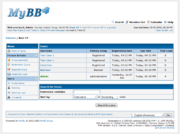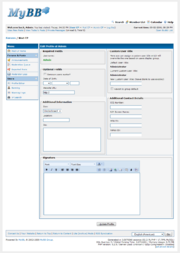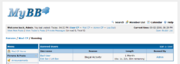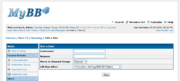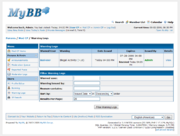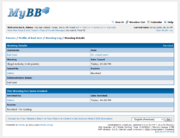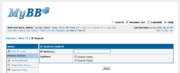The users section includes pages relating directly to your users. This includes a profile editor, user banning, warning logs, and an IP search.
Contents |
Editing a User
The Profile Editor allows moderators to manage some of the common aspects of a user's profile.
The Users listing page displays a listing of all users on the forum (in pages). For each user, you are shown the username, primary group, registration date, last visit, and post count.
At the bottom of the page, you can search for users by username, and can specify how the users should be sorted.
Clock on the user's username to edit their profile.
Required Fields
All required custom profile fields are listed here. By default, this does not include any fields.
Optional Fields
The date of birth and website URL are displayed here. In addition, you are able to remove the user's avatar.
Additional Information
All optional custom profile fields are listed here. By default, this includes sex, location, and bio.
Custom User Title
You can change the user's User Title here. You can see their current user title, revert their user title to the group default, or change their user title.
Additional Contact Details
You can set the user's ICQ number, AIM Screen Name, MSN ID, and Yahoo! ID here.
Signature
You can edit the user's signature, with MyCode editor and smilie selector, here.
Moderator Notes
You can add/edit Moderator Notes to user's for other Moderators and Administrators to view.
Banning
The banning section in the Mod CP allows you to ban registered users.
Banning / Editing Bans
You can ban users by clicking on "Ban a User" at the top right of the Banned Users table.
- Username
- The username of the account you wish to ban. Auto-complete is enabled on this field.
- Ban reason
- The reason to show the user explaining why they were banned.
- Ban Group
- If more than the default Banned group exists, you can specify the ban group you wish the user to be banned to.
- Ban Length
- The length of the ban (and when it will be lifted).
Warning Logs
The Warning Logs allow you to view all of the warnings on the forum with ease. You are shown the warned user, the warning given (and the number of points given), the date issued, when the warning expires (and if it was revoked), and the user who issued the warning. You can also choose to view all details of the warning.
Filter Warning Logs
You can filter warning logs by:
- Warned user
- User who issued the warning
- Reason for the warning
You can sort the results by:
- Expiry Date
- Issued Date
- Warned User
- User who issued the warning ("Issued By")
You can sort the results in ascending or descending order. You can also specify the number of results to display per page.
Viewing a Warning
When you select to "View" a warning, you are taken to a page showing all details for the warning. These include:
- Warned User
- The user who was warned.
- Warning
- The warning type that was specified. This can either be a preset warning type or a custom warning type.
- Date Issued
- The day and time the warning was issued.
- Issued By
- the user who issued the warning
- Expires
- The time this warning expires, if it has not already been revoked.
- Administrative Notes
- The notes listed for this warning that can only be seen by moderators and administrators.
Revoking a Warning
Beneath the details table, you are presented with a text area allowing you to revoke the warning. To revoke the warning, you must enter a reason.
If the warning has already been revoked, you will be given the following details:
- Revoked by
- The user who revoked the warning
- Date Revoked
- The day and time this warning was revoked.
- Reason
- The reason provided by the user who revoked the warning.
Be aware: Revoking a warning does not remove any punishments that occur as a result of a warning.
IP Search
The IP search allows you to enter an IP address (use an asterisk for a wildcard) and serch for users and/or posts with that IP address.
Results are shown with the IP address and the result, which can either be a registration IP (the IP address the user registered with), the last known IP (the IP address the user was using when they last logged in), or a post IP (the IP address a post was posted with). If it is a registration or last known IP, you are linked to the user. If it is a post IP, you are linked to the post and the user.
| Moderation | Standard Thread Moderation - Inline Thread Moderation - Inline Post Moderation - Warning System |
| Mod CP | Home - Forums and Posts - Users |
| Admin CP | Home - Configuration - Forums & Posts - Users & Groups - Templates & Style - Tools & Maintenance |
| Templates & Themes | Images - Postbit - Templates - Themes |
| Developer | Database Methods - Database Tables |
| Miscellaneous | Cookies - UTF8 Setup - Default Settings |