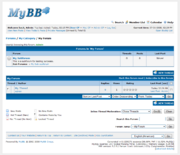- Parts of this article or section have been written for MyBB version 1.4 and is no longer up to date.
The forum display page (forumdisplay.php) shows a listing of all the threads in that forum, and also any subforums that exist within the forum.
First, the subforums are listed. Up to 2 levels of subforums are listed (as seen in the screenshot above), and the format is the same as the Index Page.
At the top of the page is a New Thread button, and if there are multiple pages in the forum, a list of pages will appear before the thread list.
At the top of the thread list (in the table header), you can choose to:
- Mark this forum read
- This will mark all the "new" threads/posts in this forum as "read," as if you opened each new thread.
- Subscribe to this forum
- This will create a new Forum Subscription for you.
The thread list has several columns, including:
- Thread Status
- The first column of the thread list indicate the status of the thread, and whether or not you have posted in that thread. It will also show if a thread is "hot" and if it has new replies that you have not read yet. If the thread has been locked, the icon will show this as well.
- Post Icons
- The second column is the column for post icons. If there is no post icon for the thread, it will just be left empty.
- Thread / Author
- On the first line is the thread name. Clicking on the thread name will let you view the thread. On the second line is the author of the thread. If you click on the username, you will be taken to the user's profile.
- Replies
- This is the number of replies made to the thread. If you click on the number, a window will pop up with a listing of the users who replied to the thread, and the number of posts they made individually.
- Views
- This is the number of times people have viewed the thread. (Note this does not count the number of people who have viewed the thread, but the total number of times this thread was viewed)
- Rating
- This is the rating of the thread. You can rate threads directly from the forum display (hover over the stars and select the number of stars you want to give the thread) or from the top of the thread, using the same method. Ratings will not be shown if it is disabled for this forum.
- Last Post
- This gives you the date, and author of the last post. By clicking on the "Last Post" link before the author's name, you will be shown the last post directly. By clicking on the author's name, you will be taken to the author's profile.
- Inline Thread Moderation
- For moderators/administrators, the last column will contain a checkbox. This is used for Inline Thread Moderation.
At the bottom of the thread list (in the table footer), there is a form you can use to re-order the thread list by last post time, thread subject, thread starter, thread rating, number of replies, and number of views, either in ascending or descending order. Additional options include limiting threads to a certain time period.
Below this, the page list and New Thread buttons are shown again.
For moderators, the Inline Thread Moderation controls will be shown.
Finally, at the bottom there is a legend of the icons used in the first column of the Thread List. Also there is a small form to search the forum, and a Forum Jump for quick navigation to another forum, or another page.
| Front End | Index Page - Portal - Forum Display - Thread Display - Posting Threads and Replies - Searching - User CP - Member Profile - Private Messages - Calendar - Member List - Help Docs - Who Is Online - Lite (Archive) Mode - Forum Team - Statistics - RSS Syndication - Miscellaneous |
| Moderation | Standard Thread Moderation - Inline Thread Moderation - Inline Post Moderation - Warning System |
| Mod CP | Home - Forums and Posts - Users |
| Admin CP | Home - Configuration - Forums & Posts - Users & Groups - Templates & Style - Tools & Maintenance |
| Templates & Themes | Images - Postbit - Templates - Themes |
| Developer | Database Methods - Database Tables |
| Miscellaneous | Cookies - UTF8 Setup - Default Settings |