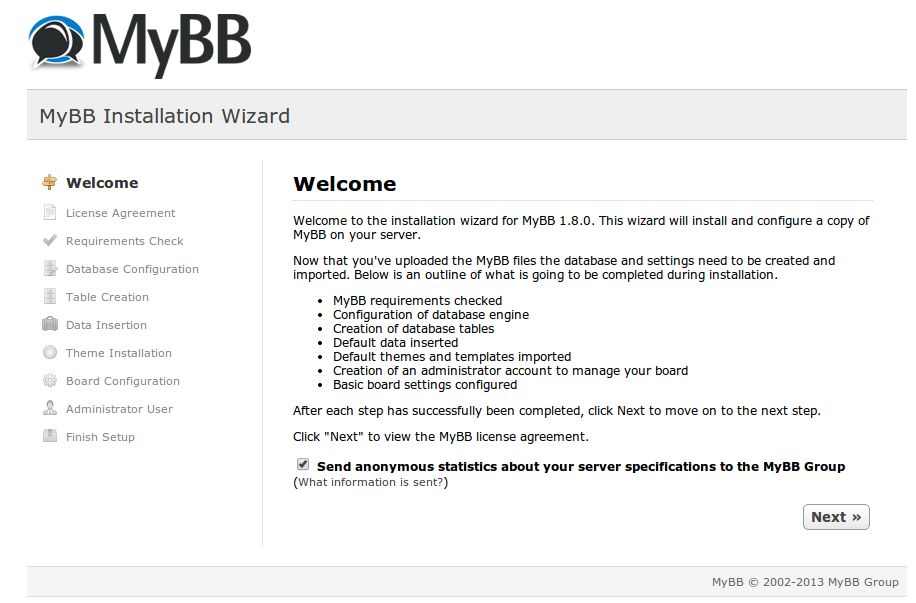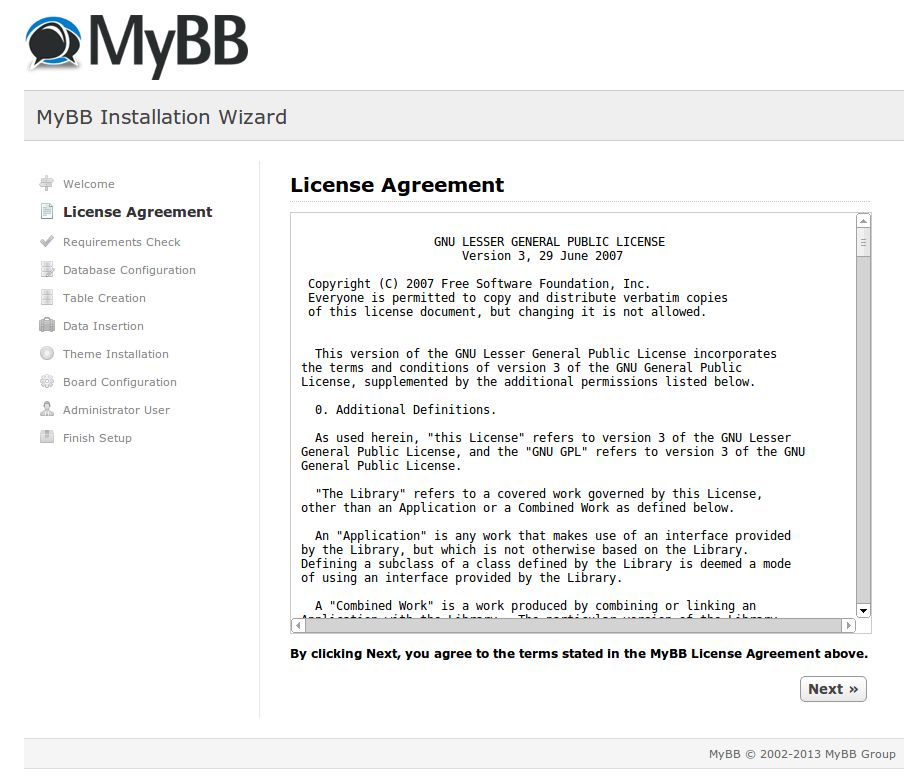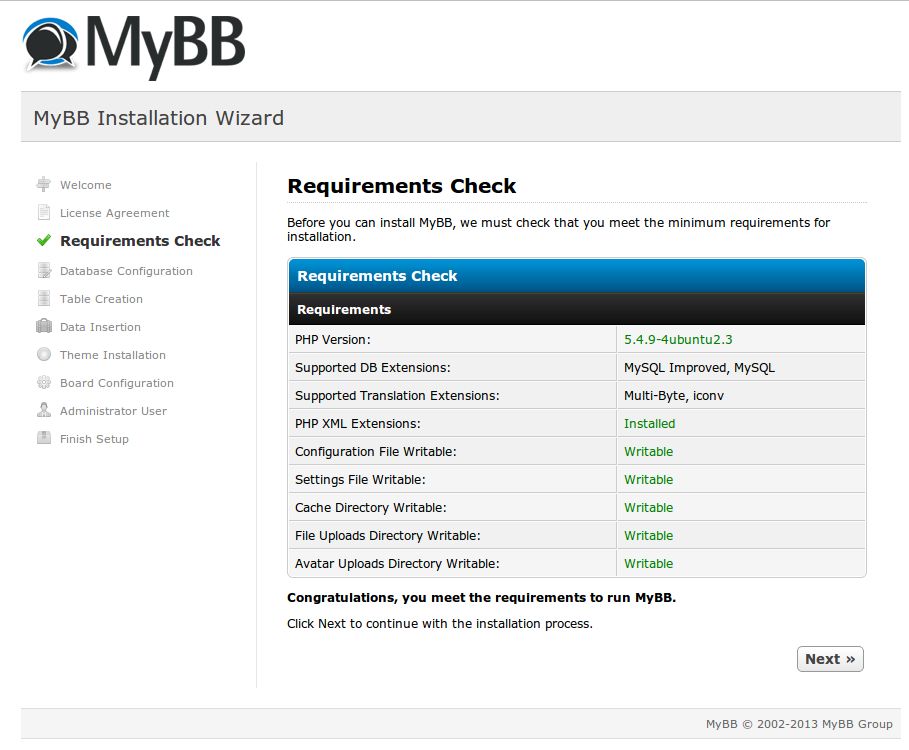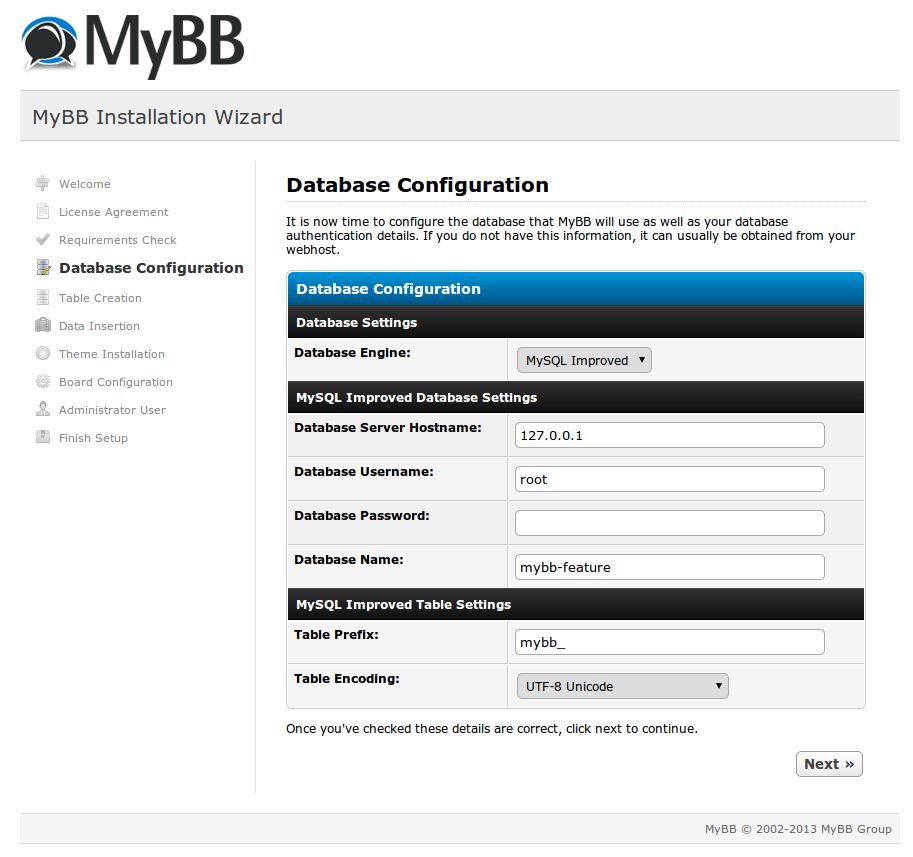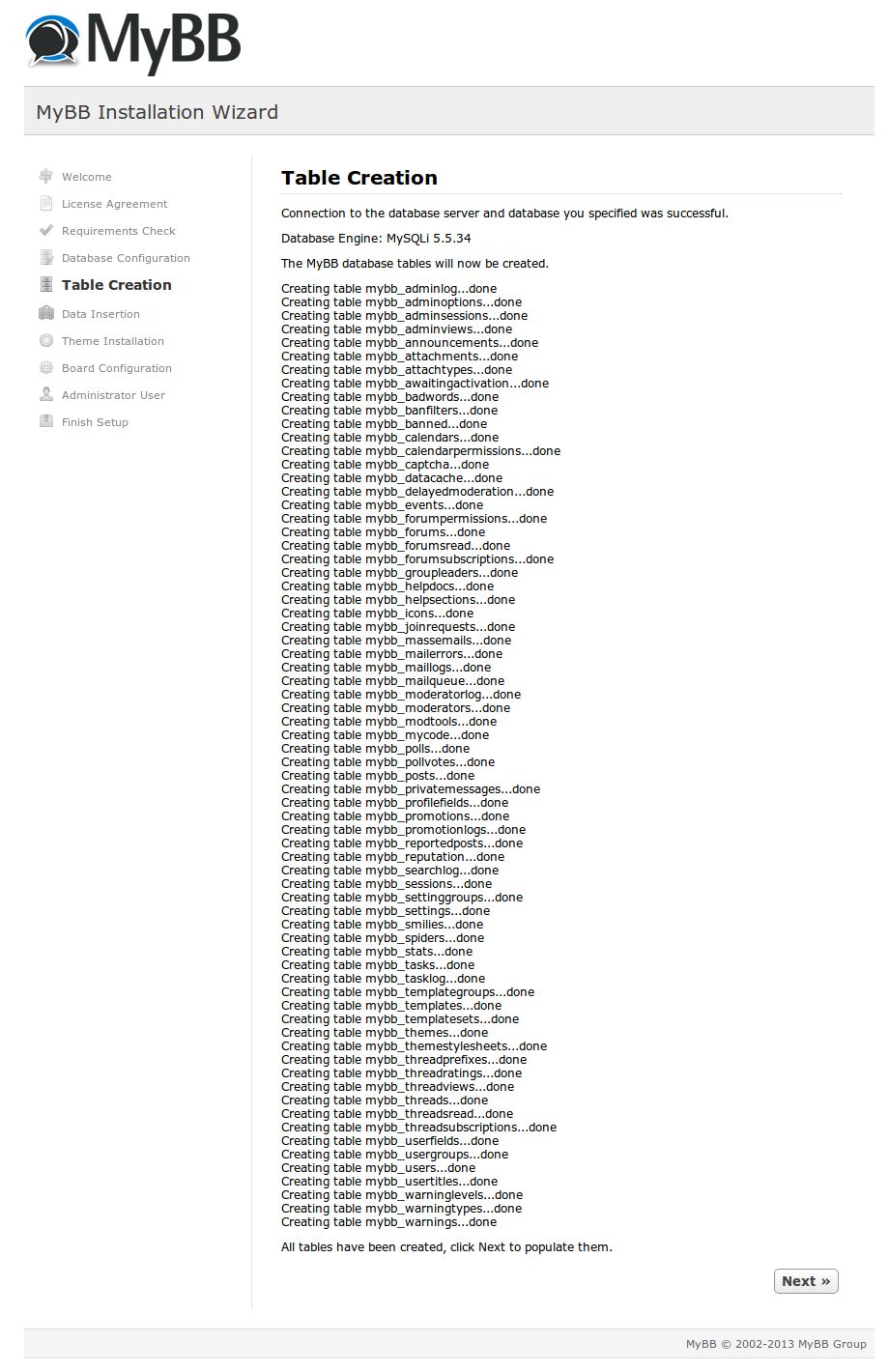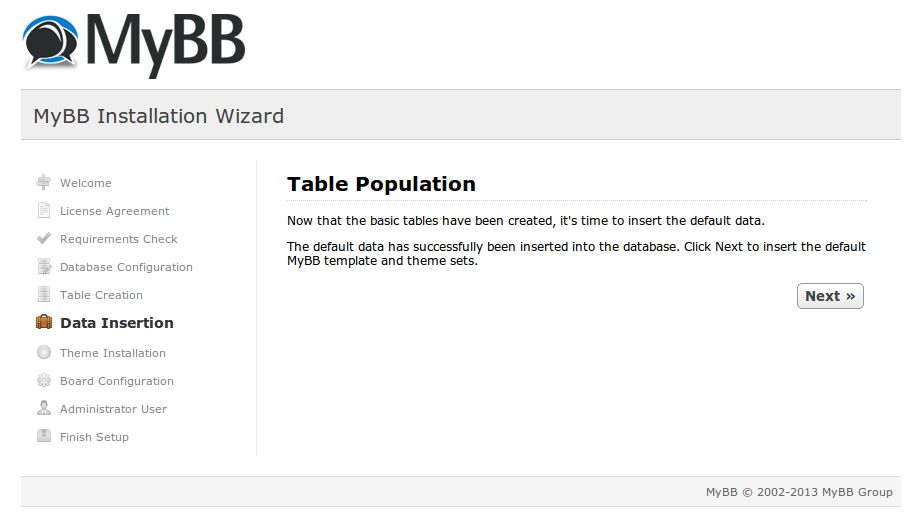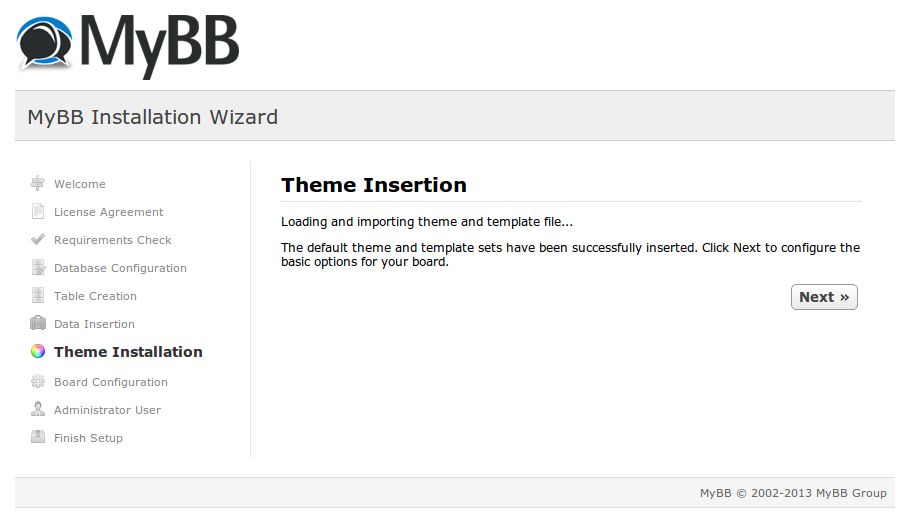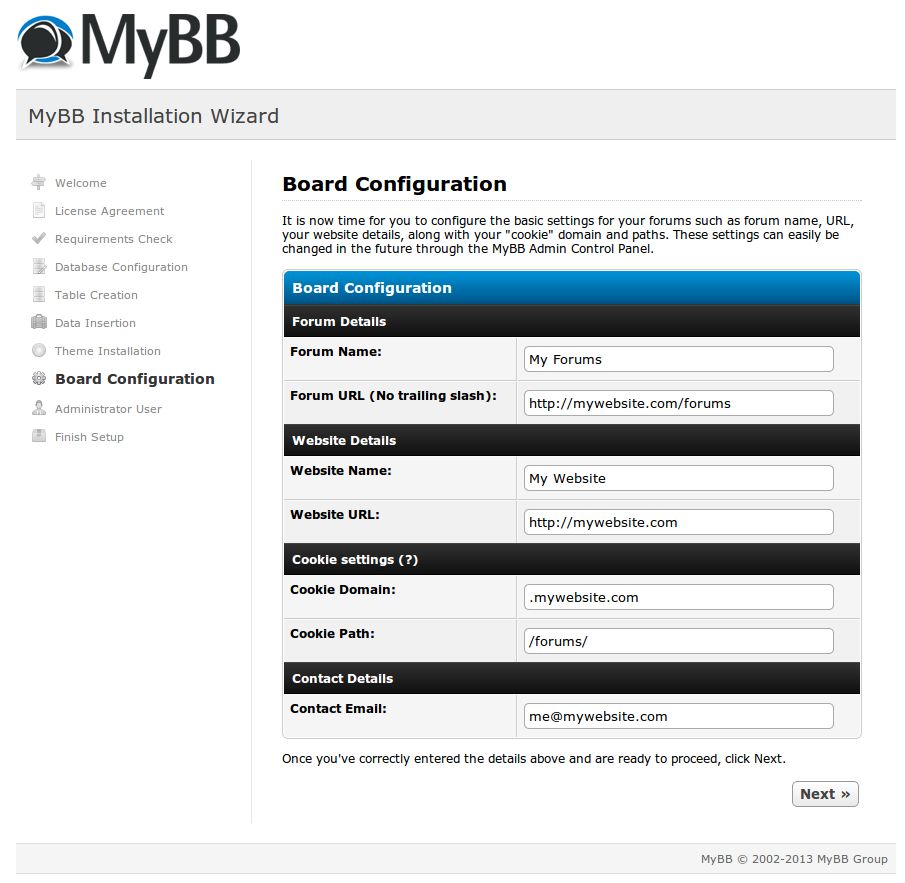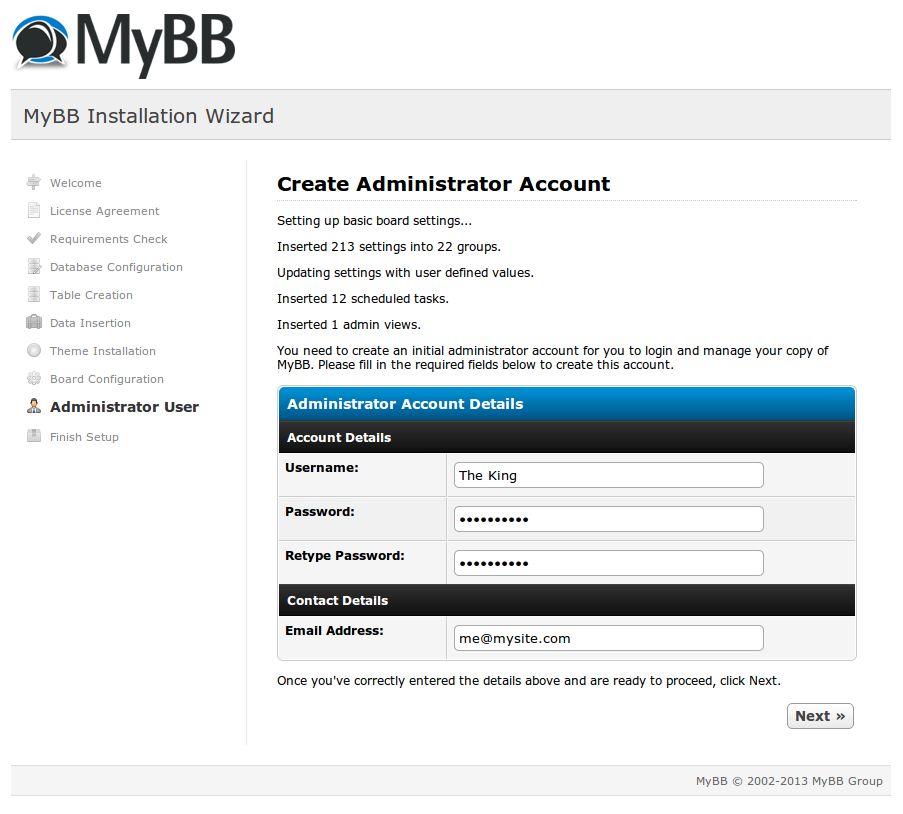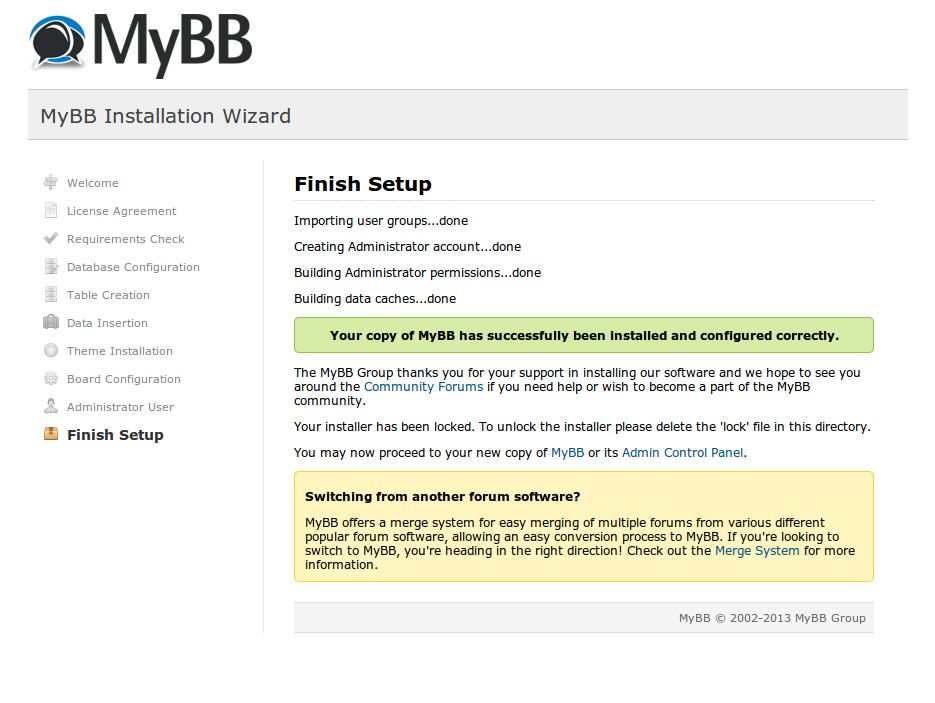Thanks for choosing MyBB as the discussion board software for your community!
We’ve broken down the installation into many smaller steps. Don’t worry if it looks daunting; if you need any help, just post a thread in one of our Support Forums for the version you are running, and we will help you out.
- MyBB comes with the features that one would expect from a bulletin board software, as well as some unique features not found elsewhere.
- Having trouble with MyBB? The support at the MyBB Community Forums is free and available to anyone using MyBB, supported by the volunteer team, and other members of the community!
- MyBB is easily customizable to suit your site’s needs and looks.
- Best of all, MyBB is released under the GNU Lesser GPL licence, and therefore it’s entirely free! No forced advertisements, no cost, no sign-ups, no forced email subscriptions!
- You will require a web host to run your forum.
- Your web host must satisfy a few basic requirements for MyBB to run properly.
Preparation
Downloading the MyBB Files
- First, download the latest MyBB package from the MyBB downloads page
- After downloading the zip file, unzip/decompress the file.
- On Windows you can either use the built in utility or an application such as 7-zip
- On *nix systems you can run
unzip mybb-package-name.zip
Uploading Files
In the archive you extracted earlier there will be two directories: Documentation and Upload. The Documentation directory contains useful information, however you need not upload it to your server. The Upload directory contains the various files needed to run the MyBB software on your host.
Next, you will need to upload the contents of the Upload/ directory to either your website root directory (sometimes called www, htdocs or httpdocs), or a subdirectory of your root directory (such as
The process of uploading your files will depend on your hosting configuration, but FTP is the most common method. FileZilla is a free FTP client suitable for uploading MyBB.
Additional Server Configuration
The MyBB package contains htaccess.txt and htaccess-nginx.txt files in the MyBB root directory.
In case of Apache servers:
htaccess.txtshould be renamed to.htaccessand kept in the same directory,- additionally, make sure that your installation contains a
.htaccessfile in theadmin/backups/directory (already renamed in the package).
In case of nginx servers:
- the directives included in the
htaccess-nginx.txtfile should be inserted into the nginx configuration file of your server.
File Permissions
Certain file permissions are required for MyBB to function correctly. Once you’ve uploaded your files you will need to set the permissions on certain files and directories. Before granting certain files and directories chmod 777, you may want to try chmod 755 or chmod 775.
** Before applying file permissions, rename config.default.php (…/inc/config.default.php) to config.php
*nix systems via CHMOD
If you have SSH access, you can apply the necessary permissions via the following command, executed from your root MyBB directory:
chmod 666 inc/config.php inc/settings.php
chmod 777 cache/ cache/themes/ uploads/ uploads/avatars/
Optionally, you can also apply the following permissions:
chmod 666 inc/languages/english/*.php inc/languages/english/admin/*.php
chmod 777 cache/ cache/themes/ uploads/ uploads/avatars/ admin/backups/
If you are using FileZilla you can right click on a file or directory and click File Attributes to modify the permissions of that file.
Windows Systems
On Windows systems you will need to follow these instructions. In general the files and directories listed above require Full modify permissions.
Installer
To access the installer you must navigate to the install/ directory of your site in your web browser. For example, if your domain is example.com and you uploaded your MyBB files to the root directory then navigate to http://example.com/install, or if you uploaded to a forums/ subdirectory then navigate to http://example.com/forums/install.
Welcome
If you have successfully uploaded your files and navigated to the installer you should be presented with a page like this:
All you need to do is click Next on this page.
License Agreement
You must read and agree to the license agreement before you can install MyBB. You must adhere to the license agreement at all times while the board is installed. After reading the agreement, click the Next button on this page.
If you would like more information about the GNU LGPL license and what it means for you consult the GNU website.
Requirements Check
This page checks that your server meets the requirements for running MyBB. If it does not, you will be notified on this page. If everything is working correctly, all you need to do is click on the Next button on this page.
Database Configuration
This page is for the configuration of your database. If you have javascript enabled, only fields relevant to your selected engine will be displayed. Below is an explanation of each field:
Database Engine
This is the engine that you wish to use. At most, the options available will be MySQL, MySQL Improved, SQLite 3, or PgSQL. Most likely, there is only MySQL, MariaDB or something similar, so this should be the right choice for you. If you have the option between MySQL and MySQL Improved, usually the Improved is the better choice.
Database Host
This is the server where the database is. Unless told otherwise by your host, this should be localhost. This option is not necessary for SQLite installations.
Database Username
This is the username you created or you use to access your database for MyBB. This option is not necessary for SQLite installations.
Database Password
This is the password for the database username that you entered. This option is not necessary for SQLite installations.
Database Name
This is the name of the database that you would like MyBB to install to. This option is not necessary for SQLite installations.
Database Path
This is the path where you want to save the SQLite file. This option is only necessary if you have selected SQLite 3.
Table Prefix
This is the prefix for the tables in the database. Unless you already have a MyBB installation in the database you entered with the prefix mybb_, you should leave this how it is. If you do already have a MyBB installation in the database, you should change it to something else.
Once you have entered the details correctly, you should click on the Next button on the page. If the installer cannot access the database, you will be told so, meaning you did not enter one (or more) of the details correctly.
If you are having trouble with this step, contact your web host to see what is the correct host, username, password combination to use. This usually can be found in your host’s control panel (eg. cPanel, Ensim, DirectAdmin, Plesk).
Table Creation
In this step, the database tables are inserted. No user input is needed on this page, so click the Next button when it appears. This page may take several moments to load, so please be patient while it does and inserts the database tables.
Data Insertion
In this step, the default data is inserted into the database tables created above. No user input is needed on this page, so click the Next button when it appears.
Theme Installation
The theme data is loaded into the forum at this point. No user input is needed on this page, so click the Next button when it appears.
Board Configuration
These are settings that are critical to running your board. MyBB tries to fill these settings with the correct value; however, you should double check to make sure these settings are set properly. These settings can be changed later if required.
Forum Name
This is the name of the forums that you are installing. By default, it is Forums.
Forum URL
This is the URL to your forums. This should be filled in automatically, but it is always good to make sure that the URL is correct. Remember that there should not be a trailing slash.
Website Name
This is the name of your website (if you have one). This setting is for the Your Website link at the bottom of the forums. The name is simply the text that you wish to use for the your website link.
Website URL
This is the URL to your website (if you have one). If you do not have a website, you can either leave it blank or enter your forums URL.
Cookie Domain
This is the domain for the cookie to be set to. In 1.4 and later, this field is pre-filled with the appropriate data.
Cookie Path
This is the path for the cookie to be set to. If you have more than one MyBB installation on the domain, it is recommended that you change this to the path to your forum (for instance, /forums/). In versions 1.4 and later, this field is pre-filled with the appropriate data.
Contact Email
This is your email address that your members can contact you by via the Contact Us link at the bottom of your forum. This is also the forum webmaster’s email that will be used when the forum sends emails.
Administrator User
The administrator account is the first account on your forum (identified by the user ID #1). This account has permissions to all sections in the Admin CP.
Username
This is the username of the administrator account that you are creating.
Password and Retype Password
This is the password for the administrator account. Be sure to type it in correctly in both fields.
Email Address
This is the email address that the administrator account will be created with.
Finishing Setup
Congratulations! You have successfully installed your MyBB. You should remove the install/ directory from your server now to prevent anyone else from running the installation again. MyBB will not run unless the installer is removed or locked.
If you simply wish to lock your MyBB install directory, create a new file in the install directory called lock, which will disallow access to the installer/upgrader while it exists.
SSH Quick Install
If you have SSH access on your *nix server you may prefer to use one of the following methods which will allow you to skip the preparation steps mentioned above.
Requirements:
- access - Command Line Access to the Server
- wget, aria2 (version >= 1.9.3), curl, or lynx - Command used, depends on which you choose. These should be present or installable on any *NIX (Linux, UNIX, or Mac) based server
- unzip, mv, rm, and chmod - These are all required, and should all be present already on any *NIX based server
wget
wget --content-disposition https://www.mybb.com/download/latest -O mybb.zip
unzip mybb.zip "Upload/*"
mv Upload/* .
rm -Rf Upload mybb.zip
mv inc/config.default.php inc/config.php
chmod -R 0777 cache uploads inc/settings.php inc/config.php
curl
curl https://www.mybb.com/download/latest -o mybb.zip
unzip mybb.zip "Upload/*"
mv Upload/* .
rm -Rf Upload mybb.zip
mv inc/config.default.php inc/config.php
chmod -R 0777 cache uploads inc/settings.php inc/config.php
aria2c
aria2c https://www.mybb.com/download/latest -o mybb.zip
unzip mybb.zip "Upload/*"
mv Upload/* .
rm -Rf Upload mybb.zip
mv inc/config.default.php inc/config.php
chmod -R 0777 cache uploads inc/settings.php inc/config.php
lynx
lynx -crawl -dump https://www.mybb.com/download/latest > mybb.zip
unzip mybb.zip "Upload/*"
mv Upload/* .
rm -Rf Upload mybb.zip
mv inc/config.default.php inc/config.php
chmod -R 0777 cache uploads inc/settings.php inc/config.php